Eyes, JAPAN
GitHub Copilot: Your Coding Companion
Raihan Kabir
GitHub Copilot is a revolutionary coding tool, crafted to elevate your coding journey. Created by GitHub in partnership with OpenAI, Copilot goes beyond autocomplete, generating entire lines or blocks of code in real-time based on your context. This AI-driven coding companion learns from your style and the vast code repository, providing invaluable assistance across multiple programming languages. It’s a coding wizard at your fingertips, accelerating development, minimizing errors, and sparking innovation.
GitHub Copilot is your coding ally, transforming the way you code. Developed by GitHub and OpenAI, this intelligent assistant offers dynamic code suggestions as you type. It’s not just about completing lines; Copilot generates entire code segments by grasping your coding patterns and leveraging a wealth of publicly available code. Whether you’re a seasoned coder or just starting out, Copilot significantly speeds up coding, reduces errors, and brings a touch of creativity to your development process. It’s more than a tool; it’s a collaborative partner in your coding adventures.
From this blog, you will learn about:
- How you will install and integrate GitHub Copilot with your programming IDE such as Visual Studio Code
- How do you signing/signup and activate your GitHub Copilot
- How GitHub Copilot works
- How you can get help using GitHub Copilot’s Chat features inside your IDE
Integrate GitHub Copilot with your programming IDE
Integrating GitHub Copilot with your preferred Integrated Development Environment (IDE), such as Visual Studio Code (VS Code), can be a game-changer for your coding workflow. GitHub Copilot seamlessly embeds itself into your IDE, becoming an integral part of your coding environment. By connecting Copilot with VS Code, you unleash a powerful synergy between an intelligent coding companion and a versatile development platform.
Installation:
First, install the VS Code in your Operating System (OS) by downloading it from the official website.
Now, install the GitHub Copilot Extension in your VS Code.
Sign in and sign up:
If you have not previously authorized VS Code in your GitHub account, you will be prompted to sign in to GitHub in VS Code:
In your browser, GitHub will request the necessary permissions for GitHub Copilot. To approve these permissions, select Authorize Visual Studio Code.
 Activate your GitHub Copilot:
Activate your GitHub Copilot:
You can activate a free trial or get the paid version for free using your student discount.
- If you haven’t yet activated your free trial for Copilot, the extension will notify you in VS Code. Select Signup for GitHub Copilot to activate your trial.
- To get the paid version for free using your student discount, use your university email and student card to apply for it. After the application, the GitHub team will approve your application within 15 days by checking your student documents.
 Use of GitHub Copilot:
Use of GitHub Copilot:
Now that you’ve registered for Copilot and activated the extension let’s explore its assistance in action!
GitHub Copilot offers suggestions across numerous languages and diverse frameworks, excelling particularly in Python, JavaScript, TypeScript, Ruby, Go, C#, and C++.
Automatic Suggestions Copilot seamlessly presents suggestions to enhance your coding efficiency. Harnessing these suggestions involves just three straightforward steps:
- Begin writing code or related items like comments or tests.
- Copilot provides suggestions for a variety of languages and frameworks, often offering multiple options for a given input. You can choose which suggestion to use or reject all suggestions.
- Receive a Copilot suggestion in gray ghost text, acting as a faded placeholder that will be replaced by the input you type or select from Copilot.
For instance, when working in a Python file, you can input the following function header to provide you with suggestions:
For any given input, Copilot may offer multiple suggestions. When Copilot offers a suggestion, you can use accept it with the Tab key, or hover over the suggestion to see the inline suggestion toolbar:
In the image displayed, Copilot introduces three suggestions. You have the option to accept the entire suggestion by pressing Tab or only a part of it with Ctrl+RightArrow. Navigating between suggestions is possible using the suggestion toolbar or the keyboard shortcut Alt+].
If none of the suggestions aligns with your needs, you can seamlessly continue typing, and Copilot will persistently provide suggestions as you progress in your work.
 GitHub Copilot status menu:
GitHub Copilot status menu:
You can temporarily disable completions from the Copilot status menu. Bring up the Copilot status menu dropdown by selecting the Copilot status bar item.
Also, From the dropdown, you can disable completions entirely or just for the active file type, for example, Markdown files.
 Copilot Chat features:
Copilot Chat features:
Besides inline suggestions, Copilot extends its support through a chat interface. This functionality is accessible in various forms:
- Chat View: Seek assistance from Copilot by posing queries or seeking help through the GitHub Copilot Chat view.
- Inline Chat: Engage in conversation with Copilot while actively coding, directly within your code files.
- Quick Chat: Access a dropdown for swift inquiries and instant suggestions.
To use the chat features, it’s necessary to install the supplementary GitHub Copilot Chat extension.
Use of the Copilot Chat features:
Final notes:
In conclusion, make the most of GitHub Copilot as your programming assistant. Throughout this blog, you’ve gained insights into the GitHub Copilot and its usage, which has the following features:
- Revolutionizing Coding Experience: GitHub Copilot is a game-changer, transforming how developers write code by providing real-time, context-aware suggestions.
- Intelligent Code Generation: Developed in collaboration with OpenAI, Copilot is not merely an autocomplete tool; it’s an intelligent assistant generating entire lines or blocks of code based on your coding style.
- Versatile Language Support: Copilot’s prowess extends across various programming languages, excelling notably in Python, JavaScript, TypeScript, Ruby, Go, C#, and C++.
- Inline Suggestions: Copilot’s inline suggestions streamline the coding process, offering automatic and contextually relevant code suggestions as you type.
- Efficient Coding Practices: By automating repetitive tasks and offering creative solutions, Copilot significantly enhances productivity, making coding more efficient and enjoyable.
- Seamless Integration: With support for popular IDEs like Visual Studio Code, integrating Copilot into your workflow is seamless, boosting your coding capabilities.
- Collaborative Chat Interface: Copilot goes beyond inline suggestions with a chat interface, allowing developers to seek help, ask questions, and engage in conversations while coding.
- GitHub Copilot Chat Extension: To unlock the full potential of Copilot’s chat features, installing the GitHub Copilot Chat extension is essential.
Embrace the future of coding with GitHub Copilot – your indispensable coding companion for a more efficient and collaborative development journey.

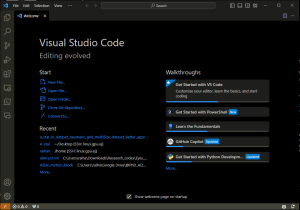

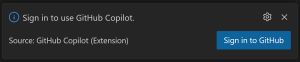
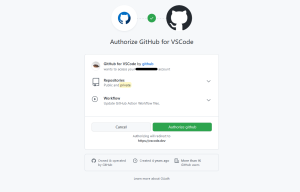
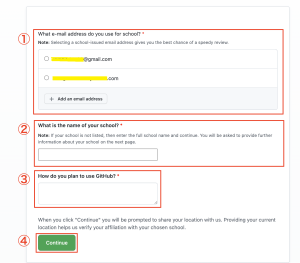 =>
=>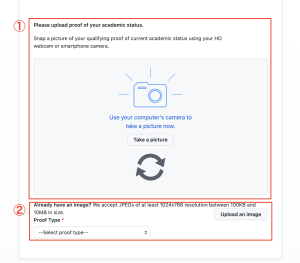 =>
=>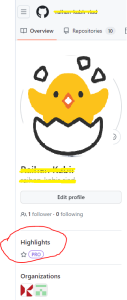
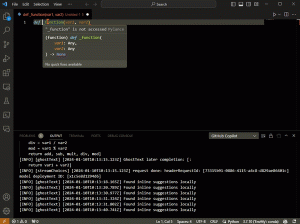

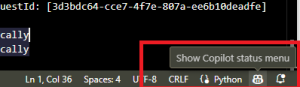
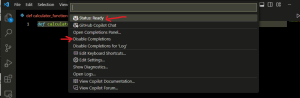
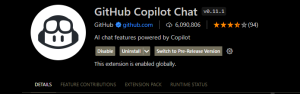
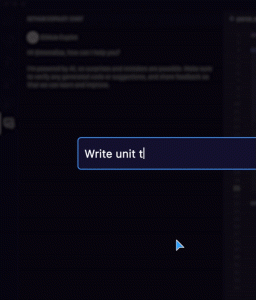
 2025/12/12
2025/12/12 2025/12/07
2025/12/07 2025/11/06
2025/11/06 2025/10/31
2025/10/31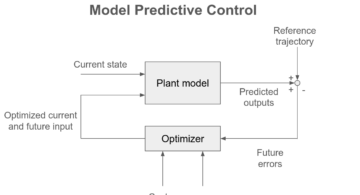 2025/10/24
2025/10/24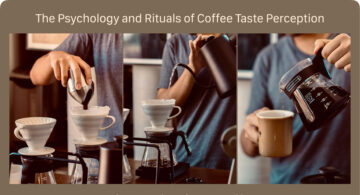 2025/10/03
2025/10/03 2025/08/30
2025/08/30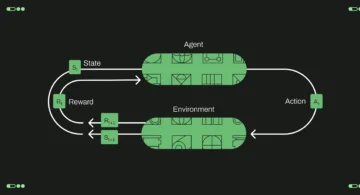 2025/08/22
2025/08/22