ソフトウェア & サービス
Jekyll使ってみました!
Seiya Kobayashi
こんにちは、アルバイトの小林です。
ふと、個人ブログを移行しようかなーと考えていたらJekyllという良さそうなのがあったので紹介します!
Jekyllとは
Jekyll
Rubyで書かれた静的Webサイト・ブログジェネレーターです。
とてもシンプルで扱いやすく、GitHub Pages経由でも公開できます。
GitHub Pages自体Jekyllで動いているみたいです。
まず動かしてみる。
$ gem install jekyll bundler $ gem install github-pages // github pagesで使用する場合 $ jekyll new dir $ cd dir $ bundle exec jekyll serve
OPEN – http://localhost:4000

簡単!
基本ディレクトリ構成
. ├── _config.yml ├── _drafts | ├── begin-with-the-crazy-ideas.textile | └── on-simplicity-in-technology.markdown ├── _includes | ├── footer.html | └── header.html ├── _layouts | ├── default.html | └── post.html ├── _posts | ├── 2007-10-29-why-every-programmer-should-play-nethack.textile | └── 2009-04-26-barcamp-boston-4-roundup.textile ├── _data | └── members.yml ├── _site └── index.html
caymanを適用させる
1. Gemfileのthemeを編集
source "https://rubygems.org" ruby RUBY_VERSION gem "jekyll", "3.4.3" gem "jekyll-theme-cayman" group :jekyll_plugins do gem "jekyll-feed", "~> 0.6" end gem 'tzinfo-data', platforms: [:mingw, :mswin, :x64_mingw, :jruby]
2. _config.yml のthemeを編集 – theme: minima -> theme: jekyll-theme-cayman
title: Your awesome title email: [email protected] description: > # this means to ignore newlines until "baseurl:" Write an awesome description for your new site here. You can edit this line in _config.yml. It will appear in your document head meta (for Google search results) and in your feed.xml site description. baseurl: "" # the subpath of your site, e.g. /blog url: "" # the base hostname & protocol for your site, e.g. http://example.com twitter_username: jekyllrb github_username: jekyll # Build settings markdown: kramdown theme: jekyll-theme-cayman gems: - jekyll-feed exclude: - Gemfile - Gemfile.lock
あとはビルドしなおせば、テーマが変わります。
$ bundle install $ bundle exec jekyll s
OPEN – http://localhost:4000
サイトの基本設定
_config.ymlにタイトル、先ほどのテーマなどを設定します。
title: email: description: # baseurl: "" url: "" twitter_username: github_username: # Build settings markdown: kramdown theme: jekyll-theme-cayman gems: - jekyll-feed exclude: - Gemfile - Gemfile.lock
レイアウトを作成
_layouts/以下に作る。
* default.html (ヘッダとフッタ)
* home.html (トップページ)
* post.html (記事を表示するとき)
_layouts/default.html
{{ page.title | default: site.title }}
<section class="page-header">
<h1 class="project-name">{{ site.title | default: site.github.repository_name }}</h1>
<h2 class="project-tagline">{{ site.description | default: site.github.project_tagline }}</h2>
</section>
<section class="main-content">
{{ content }} <!-- ここにhome.htmlなどが読み込まれる -->
<footer class="site-footer">
{% if site.github.is_project_page %}
<span class="site-footer-owner">
<a href="{{ site.github.repository_url }}">{{ site.github.repository_name }}</a> is maintained by <a href="{{ site.github.owner_url }}">{{site.github.owner_name }}</a>.
</span>
{% endif %}
<span class="site-footer-credits">This page was generated by <a href="https://pages.github.com">GitHub Pages</a>.</span></footer></section>
_layouts/home.html
---
layout: default
---
<div class="home">
<h1 class="page-heading">Posts</h1>
{{ content }}
<ul class="post-list">
<ul class="post-list">{% for post in site.posts %}
<li>{% assign date_format = site.minima.date_format | default: "%b %-d, %Y" %}
<span class="post-meta">{{ post.date | date: date_format }}</span>
<h2><a class="post-link" href="{{ post.url | relative_url }}">{{ post.title | escape }}</a></h2>
</li>
</ul>
</ul>
{% endfor %}
</div>
_layouts/post.html
---
layout: default
---
<h2>{{ page.title }}</h2>
<p class="meta">{{ page.date | date: date_format }}</p>
{{ content }}
bundle exec jekyll serve
OPEN – http://localhost:4000
記事が表示されました!
GitHub Pagesを使って公開する
任意のリポジトリを作ってとりあえず全部pushします。
$ git init $ git add . $ git commit -m "Initial Commit" $ git remote add origin https://github.com/username/xxxx.git $ git push origin master
GitHub Pagesを設定します。
リポジトリ > 設定 > GitHub Pages > Source からブランチを選びます。
そしてSaveし正常にビルドされると以下のように表示されます!
OPEN – https://kobad.github.io/blog/ にて、公開されます!
終わりに
jekyllの簡単な使い方とGitHub Pagesで公開する方法を紹介しました。
まだ設定とか全然していないのでこれからサイドバーとか記事移行とかします。
ぜひ試してみてください!




 2024/05/17
2024/05/17 2024/01/05
2024/01/05 2023/12/08
2023/12/08 2023/11/17
2023/11/17 2023/07/07
2023/07/07 2023/05/12
2023/05/12 2023/02/24
2023/02/24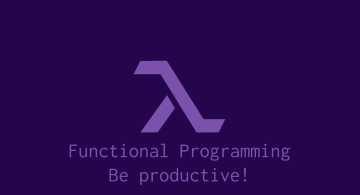 2022/12/23
2022/12/23